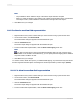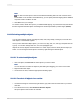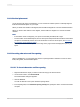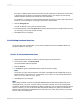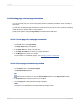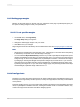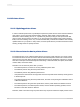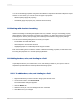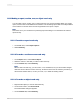User`s guide
• Using a second printer driver that measures fonts narrower could result in the same block of text
requiring less than six full lines.
• Using a third printer driver that measures fonts wider could require more than six full lines.
The goal of the report distributor is to design reports that accommodate printer driver dependency and
still print consistently using different printer drivers. To do this, Crystal Reports provides several design
solutions. If taken into account when creating your report, these solutions can ensure proper printing
and distribution for your report in almost any environment.
For reports that will be viewed online, you can avoid inconsistencies from printer drivers by disabling
the report's reliance on a printer driver. For more information on disabling a printer driver, see Formatting
a report for web viewing.
11.3.20 Formatting a report for web viewing
If your report will be viewed online, you may choose to format your report for web viewing. You can
create custom page sizes and adjust margins for a viewer's screen without being restricted to
printer-specific settings. Disabling reliance on a printer driver also prevents inconsistencies that can
occur if your report is viewed with a different printer driver than the one you created it with.
11.3.20.1 To format a report for web viewing
1.
On the File menu, click Page Setup.
The Page Setup dialog box appears.
2.
In the Printer Options box, select the No Printer check box.
3.
Select your desired page size, page orientation, and page margins.
Note:
• Reports formatted for web viewing can also be printed. If the custom page size is larger than the
printed page size, your report will be scaled down to fit the page. If the custom page size is
smaller than the printed page size, a portion of your report will be enlarged to fit the printed page
size.
• Exported reports will retain custom page formatting except for reports exported to XLS format.
11.4 Formatting properties
2012-03-14238
Formatting