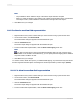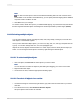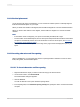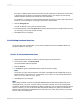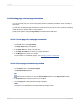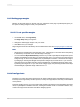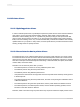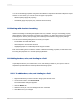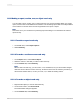User`s guide
11.3.17 Setting page margins
Margins are the write spaces on the left, right, top, and bottom of the page. Crystal Reports gives you
the option of setting margins to meet your specifications.
11.3.17.1 To set specific margins
1.
On the File menu, click Page Setup.
The Page Setup dialog box appears.
2.
Change the default page margins to fit your needs.
3.
Click OK to save your changes.
Page margins can also be controlled by use of conditional formulas. See Changing margins conditionally.
Note:
• All margins are calculated from the page edge. Thus, a left margin of .25 inches causes the printing
to start exactly one quarter inch in from the edge of the page.
• You can select the Adjust Automatically check box if you want Crystal Reports to adjust the report's
margins automatically the next time you change the page size. If you choose a new page size that
is large enough for the current printable area, Crystal Reports increases or decreases the margins
by enlarging or reducing the left/right and top/bottom margins by the same factor. If you choose a
new page size that is smaller than the current printable area, Crystal Reports fills the entire page
by reducing the margins to 0. If you next choose a bigger page, this (reduced) printable area is kept
and the left/right, top/bottom margin ratios become 1:1.
11.3.18 TrueType fonts
Designing your report with printer-specific fonts can lead to problems when using different printers. The
fonts may not be supported by the other printers, or if they are supported, the fonts may not be installed
on the printers.
During the printing process, if you encounter printer-specific fonts that are unrecognizable to the printer
driver, Crystal Reports substitutes the fonts, creating inconsistent results. To avoid this situation, only
common TrueType fonts should be used when designing reports.
2012-03-14236
Formatting