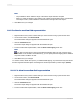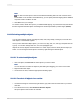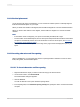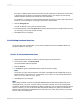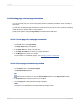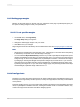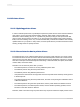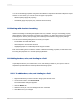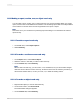User`s guide
11.3.16 Setting page size and page orientation
You can view and print your reports using either portrait or landscape orientation, and in a variety of
page sizes.
You may also set different page orientation for each section in your report. This is useful for formatting
certain sections to display charts or other graphics.
Specify these options using the Page Setup command from the File menu.
11.3.16.1 To set page size and page orientation
1.
On the File menu, click Page Setup.
The Page Setup dialog box appears.
2.
In the Page Size box, select your page size.
3.
In the Page Orientation box, select your page orientation.
4.
In the Margins box, select your margins.
For information on conditional margins, see Changing margins conditionally.
11.3.16.2 To set page orientation by section
1.
On the Report menu, click Section Expert.
The Section Expert appears.
Tip:
Another way to do this is to click the Section Expert button on the Expert Tools toolbar.
2.
In the Sections list, select the section to be modified.
3.
On the Paging tab, select the desired page orientation.
Note:
This option is not available for the Page Header and Pager Footer.
2012-03-14235
Formatting