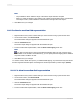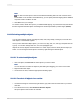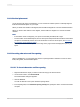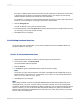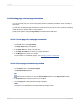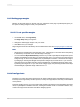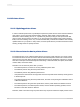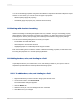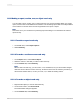User`s guide
The value n is defined as the distance in number of points measured from the start of one character
to the start of the next. When you change the character spacing, you change only the spacing
between adjacent characters, not the font size of the characters.
For example, if you specify a 14-point font with a character spacing of 14 points, each character will
remain as a 14-point font size, occupying a space that is 14 points wide.
5.
Click the Paragraph tab.
You will use this tab to set up the line spacing values.
6.
In the Spacing area, in the Line spacing field, specify the line spacing as a multiple of the font size
you are using, or as an exact number of points.
7.
Click OK to save your changes.
11.3.15 Setting fractional font sizes
On the Font tab of the Format Editor, you can select a fractional font size for database fields and
text-based objects on your report.
11.3.15.1 To set fractional font sizes
1.
Right-click the field or object you want to format to bring up the shortcut menu.
2.
On the shortcut menu, click Format Field.
The Format Editor dialog box appears.
3.
Click the Font tab.
4.
In the Size list, type the desired fractional font size for the field or object.
Note:
The number you type must be between 1 and 1638. Crystal Reports will automatically round all
fractional entries to the nearest 0.5. Consequently, in your report, you can use the fractional font
sizes 1.5, 2.5, 3.5, and so on, up to 1637.5.
5.
Click OK to save your changes.
Note:
When setting fractional font sizes for individual database fields and text-based objects that you've
already placed on your report, you must make your changes manually—that is, by following these
procedures. (This is because the existing font settings of objects in your report will override your default
Options.) However, you can use the Fonts tab of the Options dialog box to adjust your default font
settings: these default Options will affect the new reports that you create, along with any new objects
that you add to an existing report.
2012-03-14234
Formatting