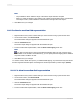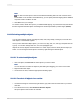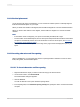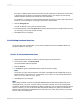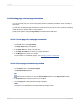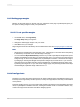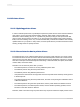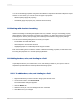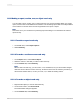User`s guide
11.3.13 Vertical placement
On the Common tab of the Format Editor, you can use the text rotation options to vertically align the
fields and text-based objects on your report.
When you select a text rotation of 90 degrees, the text shifts 90 degrees in a counter-clockwise direction.
When you select a text rotation of 270 degrees, the text shifts 270 degrees in a counter-clockwise
direction.
Note:
• If text rotation is left at 0 degrees, your report is horizontally formatted, left to right.
• For text rotation of text-based objects, the Can Grow option that prevents the truncation of text inside
an object is automatically cleared. For more information on the Can Grow option, see Preventing
the truncation of text inside an object.
• Vertically formatted text that spans over the edge of the page cannot be displayed as part of your
report.
11.3.14 Inserting character and line spacing
With Crystal Reports, you can specify the amount of spacing between characters or lines for memo
fields, string fields, and text-based objects.
11.3.14.1 To insert character and line spacing
1.
Right-click the field or object you want to format to bring up the shortcut menu.
2.
On the shortcut menu, click Format Field.
The Format Editor dialog box appears.
3.
Click the Font tab.
You will use this tab to set up the character spacing values.
4.
In the Spacing area, in the Character spacing exactly field, specify the value n that each character
occupies.
2012-03-14233
Formatting