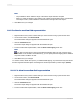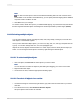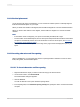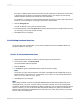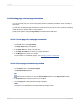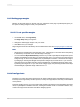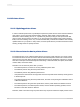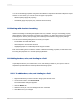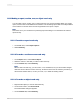User`s guide
Note:
You also have the option to click the Conditional Formatting button to enter a formula in the
Format Editor. In the Format Formula Workshop, you can specify that field clipping will be disabled
only when certain conditions are met.
5.
Click OK to save your changes.
To view the results, refresh the report. If you disabled field clipping, any numeric/currency field values
that are larger than the field objects containing them will be represented by number signs (######).
11.3.12 Selecting multiple objects
You can select multiple objects, including text, field, chart, map, bitmap, OLAP grid, Cross-Tab and
OLE objects, to format them together.
Once you have selected multiple objects, you can move, align, size, cut, and copy and paste them as
a group. You can also change their font, color, and paragraph style.
Objects are moved, aligned, and sized based on a "main" object, which is usually the last object you
select. You can change the main object to another by right-clicking the desired object.
11.3.12.1 To select multiple objects
1.
Click one object, and Ctrl+click the other objects you want to select.
Note:
You can also lasso a number of objects by left-clicking and dragging your cursor over an area.
2.
Right-click the main object.
3.
On the short-cut menu, select the appropriate formatting option.
11.3.12.2 To select all objects in a section
1.
On either the Design or Preview tab, right-click the gray area to the left of the section you want to
work with.
2.
From the shortcut menu, select Select All Sections Objects.
All report objects in that section are selected.
2012-03-14232
Formatting