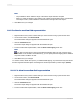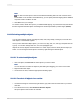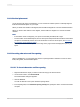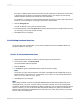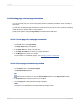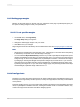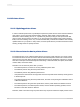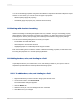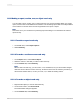User`s guide
Note:
• Only indentation values within the range of the field or object width are accepted.
• When you select the "Right to Left" reading order, indents are measured from the opposite side
of the object. That is, a left indentation is measured from the right side of the object.
5.
Click OK to save your changes.
11.3.11 To allow for overflow field representation
1.
Right-click the currency field or number field you want to format to bring up the shortcut menu.
2.
On the shortcut menu, click Format Field.
The Format Editor dialog box appears with the Number tab open.
3.
Click the Customize button.
The Custom Style dialog box appears with the Number tab open.
4.
To allow overflow field representation, clear the Allow Field Clipping check box.
Note:
You also have the option to click the Conditional Formatting button to enter a formula in the
Format Editor. In the Format Formula Workshop, you can specify that field clipping will be disabled
only when certain conditions are met.
5.
Click OK to save your changes.
To view the results, refresh the report. If you disabled field clipping, any numeric/currency field values
that are larger than the field objects containing them will be represented by number signs (######).
11.3.11.1 To allow for overflow field representation
1.
Right-click the currency field or number field you want to format to bring up the shortcut menu.
2.
On the shortcut menu, click Format Field.
The Format Editor dialog box appears with the Number tab open.
3.
Click the Customize button.
The Custom Style dialog box appears with the Number tab open.
4.
To allow overflow field representation, clear the Allow Field Clipping check box.
2012-03-14231
Formatting