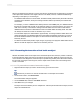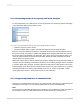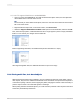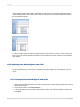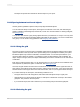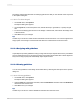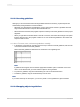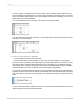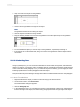User`s guide
2.
Snap one side of the object to that guideline.
3.
Create a second guideline to the right of the object.
Note:
The guideline should not be touching the object.
4.
Click the object to activate the sizing handles.
5.
Drag the resizing handle over to the second guideline so that the object snaps to the guideline.
6.
For each additional object you want to snap to both guidelines, repeat Steps 2 through 5.
7.
If the objects are not the desired size, drag one or both of the guidelines until the objects are the
correct size.
11.3.10.9 Indenting lines
Using Crystal Reports, you can control line indentation for memo fields, string fields, and text-based
objects. For objects, you have the option of indenting lines for a particular paragraph by positioning the
cursor at the start of that paragraph. Or, if you select an object in its entirety, you can apply the same
indenting specifications to all the paragraphs within that object.
Keep in mind that any line following a carriage return will be considered the first line of a new paragraph.
11.3.10.9.1 To indent lines
1.
Right-click the field or object you want to format to bring up the shortcut menu.
2.
On the shortcut menu, click Format text.
The Format Editor dialog box appears.
3.
Click the Paragraph tab.
4.
In the Indentations area, you can indent the first line of the paragraph; indent every paragraph line
from the left edge of the object; and indent every paragraph line from the right edge of the object.
2012-03-14230
Formatting