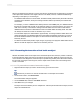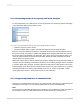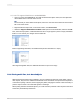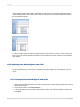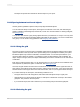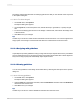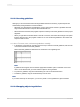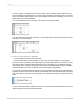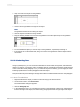User`s guide
11.3.10.7 Positioning objects using guidelines
Once you've snapped one or more objects to a guideline, you can move all the objects at once by
moving the guideline. To move the guideline, drag its arrowhead along the ruler.
Note:
When a guideline is moved, any object that is snapped to it is moved as well. But, if you move an object
that is snapped to a guideline, the guideline does not move.
11.3.10.8 To resize objects using guidelines
1.
Create a guideline.
2.
Snap one side of the object to that guideline.
3.
Create a second guideline to the right of the object.
Note:
The guideline should not be touching the object.
4.
Click the object to activate the sizing handles.
5.
Drag the resizing handle over to the second guideline so that the object snaps to the guideline.
6.
For each additional object you want to snap to both guidelines, repeat Steps 2 through 5.
7.
If the objects are not the desired size, drag one or both of the guidelines until the objects are the
correct size.
11.3.10.8.1 To resize objects using guidelines
1.
Create a guideline.
2012-03-14229
Formatting