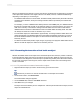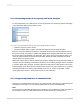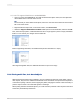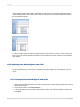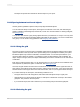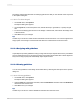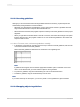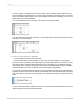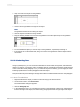User`s guide
To snap an object to a guideline, drag the report object onto the guideline until the object's edge sits
atop the guideline. Snapping enables you not only to align report objects accurately, but also to re-position
and re-size multiple objects together. Once several objects are snapped to a guideline, you can move
all the objects by moving the guideline.
You can snap either the top or the bottom of an object to a horizontal guideline.
You can snap an object's left side, right side, or vertical midline (the invisible line that bisects an object
vertically) to a vertical guideline.
11.3.10.6.1 To snap objects to a guideline
1.
Insert a guideline by clicking one of the rulers.
2.
Drag the report object onto the guideline, so that one of the object's edges is on the guideline.
The snap property of guidelines works differently for text-based objects than for other objects, such as
OLE objects. When a single-line text-based object snaps to a guideline, it is the baseline of the text,
not the object frame, that snaps to the guideline. When a multi-line text-based object snaps to a guideline,
either the baseline of the text or the object frame can be snapped to the guideline.
You can tell if a text-based object is snapped to a horizontal guideline by looking for the special indicators
positioned on either side of the object directly at the baseline (as circled in the image below) in Design
view. If the object is snapped to a vertical guideline, the special indicators appear along the side of the
object.
To place several text objects of different font sizes on one line with their baselines lined up, snap each
object's baseline to the same horizontal guideline.
2012-03-14228
Formatting