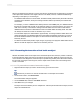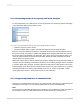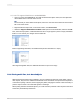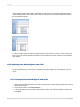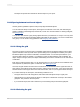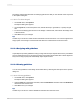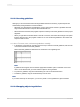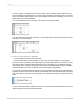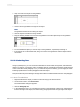User`s guide
11.3.10.5 Inserting guidelines
Although you can and should insert manual guidelines whenever necessary, Crystal Reports will
automatically insert guidelines in certain situations:
• Whenever you add a field or formula field to a report, the program creates a guideline at the left
edge of the field frame and snaps the field and field title to it.
• When a field is summarized, the program snaps the summary to the same guideline to ensure proper
alignment.
• When you right-click the shaded areas to the left of a section, then select the Arrange Lines option
from the shortcut menu, the program creates one or more horizontal guidelines in the section and
snaps the fields to them.
11.3.10.5.1 To insert, move, and remove guidelines manually
1.
In the Design or Preview tab, click the ruler at the top to activate a vertical guideline; click the ruler
on the left to activate a horizontal guideline.
Notice that each guideline is attached to an arrowhead on its originating ruler.
Note:
If guidelines don't appear, ensure that the appropriate Guideline option is selected on the View
menu. On the Preview tab, you must select an object to see a guideline.
2.
To position a guideline, drag its arrowhead along the ruler to the desired location.
3.
To delete a guideline, drag its arrowhead away from the ruler.
Note:
If you select the Snap To Grid option, you can only insert or move guidelines in grid increments.
11.3.10.6 Snapping objects to guidelines
2012-03-14227
Formatting