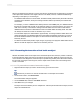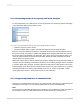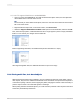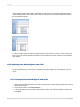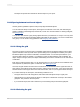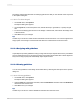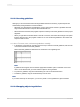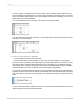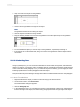User`s guide
The Design and Preview tabs have an underlying grid structure that you can activate on the Layout tab
in the Options dialog box.
11.3.10.2.1 To select the grid
1.
On the File menu, click Options.
The Options dialog box appears.
2.
On the Layout tab, in the Grid options area, activate the snap to grid feature, or specify the grid
size.
3.
To show the underlying grid structure on the Design or Preview tab, select Grid in the Design View
or Preview areas.
4.
Click OK to save your changes.
Tip:
Another way to do this is to select the Grid commands from the View menu. You can also right-click an
empty space on the Design or Preview tabs and select the command from the shortcut menu.
11.3.10.3 Designing with guidelines
Crystal Reports provides guidelines to help you align and size report objects with accuracy. Guidelines
are non-printing lines that you can place anywhere on the Design and Preview tabs to aid in alignment.
They have a snap property that automatically snaps objects to them.
11.3.10.4 Viewing guidelines
You can view guidelines on the Design and Preview tabs by selecting the view options in the Options
dialog box.
11.3.10.4.1 Viewing guidelines
1.
On the File menu, click Options.
The Options dialog box appears.
2.
On the Layout tab, in the Design View area, select the Guidelines check box and/or the Guidelines
check box in the Preview area.
3.
Click OK to save your changes.
Tip:
Another way to do this is to select a Guidelines command from the View menu.
2012-03-14226
Formatting