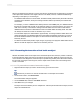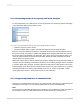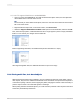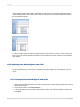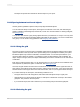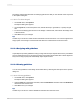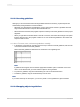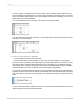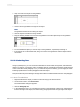User`s guide
11.3.7.3.1 To suppress blank lines in embedded fields
1.
Open your report in the Design tab, and click the desired text object—that is, the text object that
causes blank lines to show for some records.
Tip:
To ensure that you have clicked a text object, look for the word Text in the status bar at the bottom
left corner of the screen.
2.
Right-click the text object and, on the shortcut menu, click Format Text.
3.
Select the Suppress Embedded Field Blank Lines option in the Format Editor, and then click OK.
Now, when the report prints, unwanted blank lines will no longer appear in place of empty embedded
fields. You can confirm your changes in the Preview tab.
Before suppressing blank lines, the Address2 field prints a blank line if it is empty.
After suppressing blank lines, the Address2 field does not print if it is empty.
11.3.8 Placing multi-line, text-based objects
While text-based objects that are formatted to print on multiple lines follow the same design rules as
other objects, they have one additional characteristic to be considered. If the printer driver expands or
contracts the spacing of the text, word wrapping may differ, changing the number of lines necessary to
print the object in order to accommodate growth or shrinkage.
When placing multi-line text-based objects, you could encounter problems if other objects in the same
section are placed directly below them.
2012-03-14223
Formatting