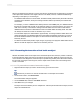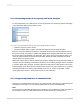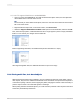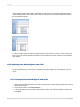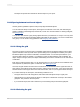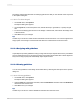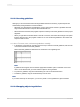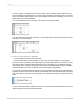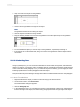User`s guide
11.3.7.2 Preventing breaks in non-spacing text inside an object
For text strings that do not contain spaces, such as single words, the text string is broken at the edge
of the object frame before the line starts to wrap.
11.3.7.2.1 To prevent the breaks in non-spacing text inside an object
1.
Select the object you want to format.
2.
Expand the object frame to make it wider than the widest block of text inside the frame.
There are many times when the actual text in a database field is far less than the maximum amount
the field can contain. For example, a {table.LAST NAME} field is designed with a field size of 80 and
the longest name in the database is 28 characters. In this case, when you first place the field in your
report, the field is 80 times the average character width. Reduce the width of the field, but include
enough space to account for growth.
While each of these options offers an effective solution when dealing with a single text-based object in
a section, there are still design considerations to take into account when placing more than one object
in a section. When sizing an object, consider its placement with regard to other objects in the section.
Avoid designing reports where the space between each object is very tight. Leave room for growth by
expanding the width of the object by approximately 5 per cent. Or, if this is not possible, consider
reducing the size of the font or placing each object in its own subsection.
11.3.7.3 Suppressing blank lines in embedded fields
Because you can embed fields in text objects, you might encounter cases where an empty field causes
a blank line in a text object. You can suppress blank instances of such embedded fields.
Note:
The suppression of embedded field blank lines is designed to remove blank lines within a text object if
the text object contains an entirely blank field alone on a line followed by a carriage return.
2012-03-14222
Formatting