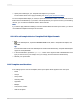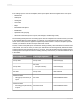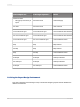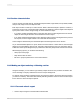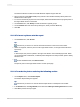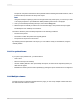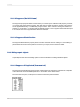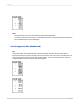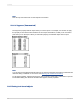User`s guide
11.3.4.1 To create a multiple-column report
1.
Open the report you want to format with multiple columns.
2.
On the Report menu, click Section Expert.
Tip:
Another way to do this is to click the Section Expert button on the Expert Tools toolbar.
3.
In the Section Expert, highlight Details, and then select Format with Multiple Columns.
A Layout tab is added to the Section Expert.
4.
Click the Layout tab and set the Width you want your column to be.
Keep in mind the width of your paper when deciding your column width. For example, if you have
three fields in your Details section, and they take up four inches of space, limit the width of the
column to under four and a half inches so that all the field information can be seen.
5.
Set the Horizontal and/or Vertical gap you want to maintain between each record in your column.
6.
In the Printing Direction area, choose a direction.
7.
If the report you're formatting contains grouping, select Format Groups with multiple column.
8.
Click OK.
When you preview the report, you'll see that the field headers appear only for the first column. To have
field headers for the second column, insert a text object.
11.3.5 Hiding report sections
Crystal Reports has three properties you can set in the Section Expert to hide report sections.
11.3.5.1 Hide (Drill-Down OK)
The Hide property hides a section whenever you run the report. For example, in a summary report, the
Hide property can be used to display only the summaries, but not the details behind the summaries.
When the Hide property is applied to a section, it becomes visible when the Drill-down cursor is used
to drill down on the section contents. This property is absolute; it cannot be conditionally applied using
a formula.
2012-03-14217
Formatting