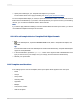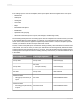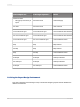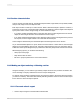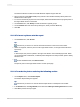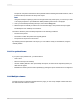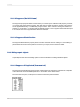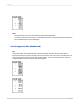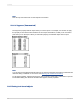User`s guide
The Xtreme.mdb file is located on the SAP Business Objects Support web site.
2.
Place {customer.CUSTOMER NAME} and {customer.LAST YEAR'S SALES} side-by-side in the
Details section of the report.
3.
To remove unnecessary objects from this example, delete the field titles that the program places in
the Page Header section of each field.
4.
On the Insert menu, click Group to break the data into regional groups.
5.
On the Common tab of the Insert Group dialog box, select {customer.REGION}.
6.
Click OK.
11.3.2.2 To insert a picture onto the report
1.
On the Insert menu, click Picture.
Tip:
Another way to do this is to click the Insert Picture button on the Insert Tools toolbar.
2.
Select an image file, and then place it in the Page Header section, to the right of the fields in the
report body.
Note:
In this example, the picture is placed to the right of the fields to avoid underlaying the text. When
you are working with a watermark, a subdued picture designed to be nearly invisible, place it directly
above the text.
3.
On the Standard toolbar, click Print Preview.
The picture prints in the Page Header section of each report page.
11.3.2.3 To make the picture underlay the following section
1.
On the Report menu, click Section Expert.
The Section Expert dialog box appears.
Tip:
Another way to do this is to click the Section Expert button on the Expert Tools toolbar.
2.
In the Sections list, click Page Header, then select the Underlay Following Sections check box.
3.
Click OK to preview the report again.
2012-03-14215
Formatting