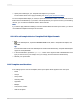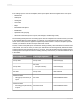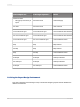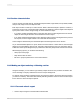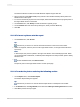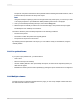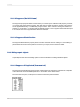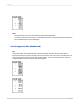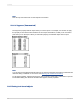User`s guide
4.
Specify the formatting for your Template Field Object as you require.
For information about how to apply formatting, see Working with absolute formatting.
For each Template Field Object you create, a special formula field is created. You can see this formula
field in the Formula Workshop. If you want to use sample data in your report to see how your formatting
will look, you can reference database fields in these formulas.
Note:
If you want to apply different formatting to a number of fields within the same report section, you should
use a different Template Field Object for each field.
11.2.4.2 To add sample data to a Template Field Object formula
1.
In the Field Explorer, expand the Formula Fields node, select a Template Field Object, and
click Edit.
Tip:
In the Formula Fields node of the Field Explorer and the Formula Workshop, Template Field Objects
appear as <TemplateField>.
2.
In the Formula Editor, replace the Space(10) section of the argument with a database field of the
type you want to see in your sample, save your change, and close the Formula Workshop.
3.
Refresh your report's data.
11.2.5 Template considerations
If an existing report is used as a template, these report objects will be applied to the new report:
• Fields
• Groups
• Group charts
• Summary fields
• Hyperlinks
• Bitmaps
• Lines, boxes, borders
• Static OLE objects
2012-03-14211
Formatting