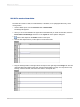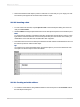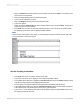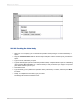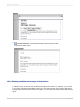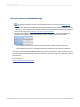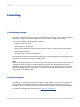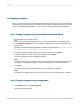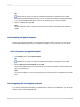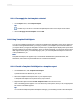User`s guide
11.2.3.1 To reapply the last template selected
1.
On the Report menu, click Template Expert.
Tip:
Another way to do this is to click the Template Expert button on the Expert Tools toolbar.
2.
Choose Re-apply the last template and click OK.
11.2.4 Using Template Field Objects
You can use Template Field Objects to create more flexible report templates. These report objects do
not refer to existing database fields; you simply put them in your template report and format them as
you require. When you apply the template to another report, Crystal Reports displays that report's data
with the formatting you specified. Therefore, when you design a template, you don't have to know what
data might be in the report you'll eventually apply it to—you use Template Field Objects to take care
of the possibilities for you.
Note:
Template Field Objects are applied only to result fields: database fields, parameter fields, SQL
statements, and formulas. Special Fields are not considered result fields.
11.2.4.1 To add a Template Field Object to a template report
1.
On the Insert menu, click Template Field Object.
A placement frame is attached to your cursor.
2.
Place the Template Field Object frame on your template report.
A Template Field Object can be placed in any report section.
3.
Right-click the object and click Format Template Field from its shortcut menu.
A list of formatting options appears. You can choose any of the options; when you do, the appropriate
tab of the Format Editor appears.
Tip:
You can select multiple Template Field Objects and apply your formatting choices to all of the objects.
2012-03-14210
Formatting