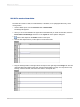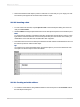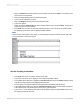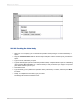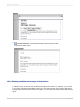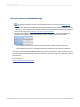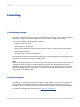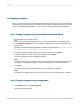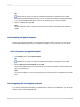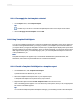User`s guide
11.2.1 Applying a template
When you create a new report in the Standard Report Creation Wizard, you can apply a template as
an optional step. You can also apply a template later by using the Template Expert. You can choose
from a number of predefined templates, or you can use an existing Crystal report as a template.
11.2.1.1 To apply a template in the Standard Report Creation Wizard
1.
Click New on the Standard toolbar.
2.
Choose data, fields, grouping fields, and so on, until the wizard displays the Template screen.
3.
In the Available Templates list, click a predefined template name to see an example of it in the
Preview area.
By default, the sample templates shipped with Crystal Reports are installed at \Program Files\SAP
BusinessObjects\Crystal Reports 14.0\Templates.
4.
If you want to apply a template based on an existing Crystal report, click Browse.
5.
In the Open dialog box, select a Crystal report (.rpt) file and click Open.
The report is added to the list of Available Templates.
Note:
If a template name and preview picture were saved (in the Document Properties dialog box) with
the report you selected as a template, you will see this information on the Template screen.
6.
Click Finish.
Your report appears with its data formatted to match the template you selected.
Note:
Formatting is not applied if the report you chose does not meet the requirements for a template.
11.2.1.2 To apply a template to an existing report
1.
On the Report menu, click Template Expert.
The Template Expert appears.
2012-03-14208
Formatting