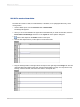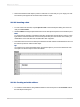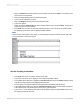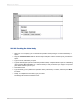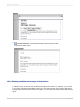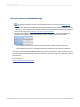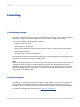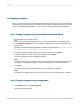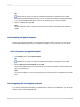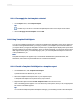User`s guide
2.
Drag in the Address 1 field and place it at the insertion point, and press Enter. The insertion point
moves down to the line below.
3.
Drag in the City field and place it at the insertion point.
4.
Type a comma, followed by a space.
5.
Drag in the Region field and place it at the insertion point.
6.
Type in two spaces.
7.
Finally, drag in the Postal Code field, place it at the insertion point, and press Enter. The insertion
point moves down to the line below.
8.
Press Enter one more time to move the insertion point down one more line to the position where
the salutation should start. This completes the inside address.
Note:
When a field is placed within a text object, it is automatically trimmed on both the left and right sides,
so that it contains no extra white space.
10.5.2.4 Creating a salutation
1.
Press Enter four times to move the insertion point down.
2.
Type in the word "Dear" and a space (do not include the quotation marks).
3.
In the Field Explorer dialog box, highlight the Contact Title field from the Customer table and drag
it into the text object, placing it immediately after the space.
4.
Insert a space. The program positions the insertion point immediately after the space.
5.
In the Field Explorer dialog box, drag the Contact Last Name field into the text object and place it
at the insertion point. The insertion point moves to the right of the field.
6.
Type a colon ":" at the insertion point (without the quotation marks) and press Enter twice to move
the insertion point down two lines.
2012-03-14203
Multiple Section Reports