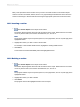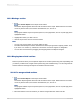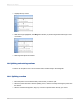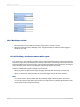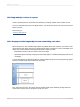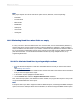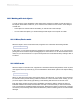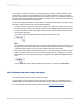User`s guide
The insertion point moves as you type, automatically staying to the right of the last character. It also
moves when you insert a field, automatically staying to the right of the field. It moves one character
position at a time when you press the space bar. It moves down one line, to the inside left edge of the
text object, when you press Enter (this action inserts a carriage return). It moves to the cursor position
when you click anywhere within the existing text.
As you work through the tutorials for multiple sections, it is always expected that you will type or place
fields at the existing insertion point, unless otherwise indicated.
• To select text within a text object (to delete it, to change a font, and so on), position the cursor over
the text and, when the I-beam cursor appears, drag the cursor to highlight the text you want to select.
• To select a field which is inside a text object, position the cursor over the field and, when the I-beam
cursor appears, right-click.
• To insert text, type in the desired text and it will appear at the insertion point.
Note:
It is critical that you see the Drag and drop cursor before placing the field. If it does not appear, you
might place the field so that it overlays the text object instead of being inserted into it. It may appear
to be inside the text object, but if you move the object the field will not move with it.
• The insertion point is tied into the Drag and drop cursor. If you have existing text or fields in the text
object, the insertion point moves as you move the Drag and drop cursor, enabling you to pick the
exact position where you want to place the field. The program always places the field at the insertion
point.
• You can leave edit mode by clicking outside of the text frame. You can also click Ctrl+Enter.
10.5.2 Creating a form letter using a text object
The following section shows you how to create a form letter.
You are going to use a text object to create a form letter. The form letter you create will be tied to a
database table so that each letter will be customized with company information from a different record.
If you have difficulty performing any of the steps, please see Working with text objects.
2012-03-14200
Multiple Section Reports