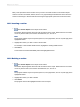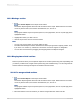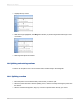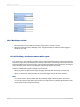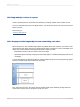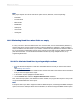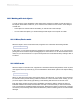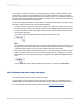User`s guide
10.5.1 Working with text objects
You will use many of the capabilities of text objects when creating form letters. A brief discussion of
text objects should make it easier for you to create the form letter in the next section. Some things to
consider are:
• A text object can contain both text and fields; you will use both in this example.
• You can resize text objects; you will be resizing the text object so that it prints as a letter.
10.5.1.1 Move/Resize mode
When the object is in the move/resize mode, it appears as a solid frame with resizing handles.
In this mode, you can resize the object by dragging any of the resizing handles, or you can move it by
placing the cursor inside the object and dragging it to a new location. You can also insert fields in this
mode, but you cannot insert text. You put a text object into the move/resize mode by clicking it when it
is inactive.
10.5.1.2 Edit mode
When the object is in the edit mode, it appears as a solid frame without sizing handles, and an in-place
ruler appears at the top of the tab (if you have selected the Show Rulers options in the Options dialog
box).
When you first place a text object, the program sets it in the edit mode. You can also put a text object
into the edit mode by double-clicking it when it's inactive or in the move/resize mode. Finally, you can
put a text object in edit mode by right-clicking it and selecting Edit Text from its shortcut menu.
Each text object contains word processor capabilities, including the ability to change the fonts for
individual characters and fields, and automatic word wrap. In the edit mode you can insert text and
such non-text objects as database fields and formulas. Whenever the object is in edit mode, it contains
an insertion point, a flashing vertical line that indicates the position at which typed text or inserted fields
will begin.
2012-03-14199
Multiple Section Reports