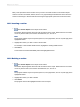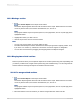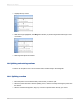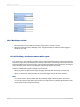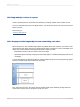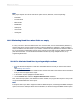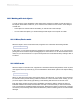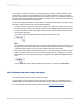User`s guide
10.4.3 Adding blank lines conditionally
Use multiple sections to print a blank line on your report under specific conditions. For example, you
may want to insert a blank line after every fifth record in the report.
10.4.3.1 To add blank lines conditionally
1.
Use the Section Expert to create two Details sections. See Working with sections.
2.
Place the report detail data in the top section.
3.
Leave the second section empty.
4.
In the Section expert, highlight the second section.
5.
On the Common tab, select the Suppress (No Drill-Down) check box then click the conditional
formatting button to its right.
6.
Enter the following formula in the Format Formula Editor:
Remainder (RecordNumber,5) <> 0
This formula divides each record number by 5. If the division produces a remainder, it suppresses
the blank section. But if the division produces no remainder, a zero (which it will for every fifth record
printed), the program prints the second section, thus inserting a blank line.
Note:
To insert a blank line under different conditions, you can modify your formula appropriately. See Working
with conditional formatting.
10.5 Form letters
While form letters themselves are not necessarily multi-section reports, they are often used in
multi-section reports to generate custom mailings. The topic Printing conditional messages in form
letters, explains how to use multiple form letters or multiple versions of the same form letter for custom
mailings.
Form letters often use text objects to hold the content of the report. The following sections provide an
introduction to text objects and demonstrate how to use them in form letters.
2012-03-14198
Multiple Section Reports