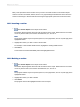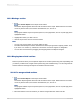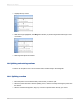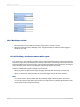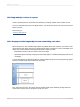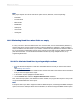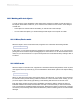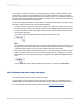User`s guide
Note:
Many report objects can use the Can Grow option and can, therefore, cause overprinting:
• Text fields
• Formula fields
• Memo fields
• BLOB fields
• Subreports
• Cross-Tabs
• OLAP grids
10.4.2 Eliminating blank lines when fields are empty
It is very common to have two address lines in a customer table, one for street address (Address 1),
and one that can be used for a suite number or mail stop (Address 2). Address 1 usually contains a
value, but Address 2 is often blank. If you create a customer list using this data and stack the fields on
top of one another in mailing label format, those customer records with an empty Address 2 field will
print with a blank line. You can eliminate this blank line either by using multiple sections, or by
suppressing blank lines.
10.4.2.1 To eliminate blank lines by using multiple sections
1.
Use the Section Expert to create two new Details sections so that you have a total of three.
See Working with sections.
2.
Place the Address 2 field in the middle section and the other data in the sections above and below
it as you want it to appear in the report.
3.
In the Section expert, highlight the middle section.
4.
On the Common tab, select the Suppress Blank Section check box.
Now, when the report prints, if the Address 2 section is blank, the program will not print it and you will
not get unwanted blank lines in the report.
Note:
If the report section you want to suppress contains a blank subreport, use the Suppress Blank Subreport
option, found on the Subreport tab of the Format Editor, as well as the Suppress Blank Section option.
2012-03-14197
Multiple Section Reports