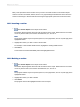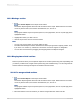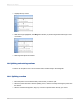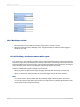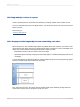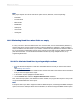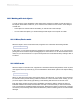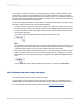User`s guide
10.3.2 Resizing a section
1.
Move the pointer over the bottom boundary of the section you want to resize.
2.
When the pointer becomes a Resizing cursor, drag the boundary to make the section bigger or
smaller as you wish.
10.3.2.1 Resizing a section to remove white space
If you have one or more objects in a section and you want to resize the section to remove unnecessary
white space, right-click in the shaded area to the left of the section in the Design and Preview tabs and
choose Fit Section from the shortcut menu. The program automatically resizes the section, moving the
bottom boundary of the section to the baseline of the bottom object in the section.
A section automatically expands vertically in two instances:
• When you place an object and the object is bigger (vertically) than the section you place it in.
• When you expand an object (vertically) so it becomes bigger than the section it resides in.
Note:
• You cannot resize a section smaller than the combined height of all the objects in the section.
• You can also remove white space at the bottom of a Page Footer by selecting Clamp Page Footer
on the Common tab of the Section Expert.
2012-03-14195
Multiple Section Reports