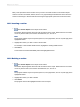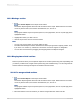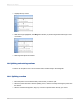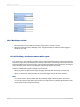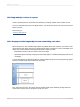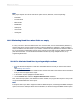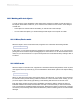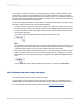User`s guide
10.2.3 Moving a section
1.
Click Section Expert on the Expert Tools toolbar.
The Section Expert appears with a list of all the sections in the report. When there are more than
one of any kind of section, the sections are lettered A, B, C, and so on.
Note:
The program enables only those options (free form, new page before, and so on) that apply to the
highlighted section.
2.
Highlight the section you want to move.
3.
Click the Up or Down arrow to move the section.
Note:
• You can only move a section up or down within an area.
• The letters that identify the sections describe their relative (as opposed to original) position. Thus,
if you move a "C" section up, it becomes a "B" section. It loses its original "C" designation.
• You can also move sections by dragging and dropping them in the Report Designer.
10.2.4 Merging two related sections
There may be times when you have placed objects in two sections (where they print sequentially) and
you want to put them all in a single section (where they print simultaneously). You can merge the two
sections and then rearrange the objects as needed in the new section.
10.2.4.1 To merge related sections
1.
Click Section Expert on the Expert Tools toolbar.
The Section Expert appears with a list of all the sections in the report. When there are more than
one of any kind of section, the sections are lettered A, B, C, and so on.
Note:
The program enables only those options (free form, new page before, and so on) that apply to the
highlighted section.
2.
Move the sections so the two sections you want to merge follow each other in the list.
2012-03-14193
Multiple Section Reports