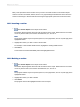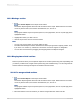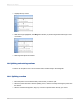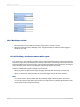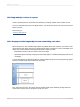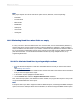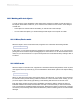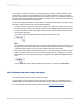User`s guide
Many of the procedures in this section show you how to work with sections in the Section Expert.
Sections can also be inserted, deleted, and so on by right-clicking the shaded area to the left of the
section in the Design or Preview tabs and choosing the appropriate option from the shortcut menu.
10.2.1 Inserting a section
1.
Click Section Expert on the Expert Tools toolbar.
The Section Expert appears with a list of all the sections in the report. When there are more than
one of any kind of section, the sections are lettered A, B, C, and so on.
Note:
The program enables only those options (free form, new page before, and so on) that apply to the
highlighted section.
2.
Highlight the section you want to insert a section after.
For example, to add another Details section, highlight the existing Details section.
3.
Click Insert.
A new section is inserted immediately below the highlighted section.
10.2.2 Deleting a section
1.
Click Section Expert on the Expert Tools toolbar.
The Section Expert appears with a list of all the sections in the report. When there are more than
one of any kind of section, the sections are lettered A, B, C, and so on.
Note:
The program enables only those options (free form, new page before, and so on) that apply to the
highlighted section.
2.
Highlight the section you want to delete.
3.
Click Delete.
The program removes the highlighted section from the report.
2012-03-14192
Multiple Section Reports