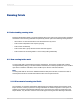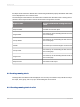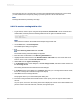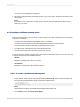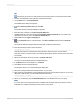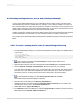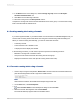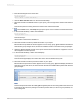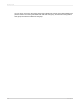User`s guide
5.
Enter the following into the Formula box:
WhilePrintingRecords;
CurrencyVar Amount;
Amount := Amount + {Orders.Order Amount};
6.
Click the Save and close button on the Formula Workshop.
7.
Place this formula in the Details section of your report, just to the right of the Orders.Order Amount
field.
This formula prints the running total of the values in the Order Amount field.
8.
On the Insert menu, click Group and group the report on the Customer.Customer Name field.
9.
In the Formula Workshop, create "AmountReset":
WhilePrintingRecords;
CurrencyVar Amount := 0;
This formula says:
Set the value in the Amount variable to 0.
10.
Place this formula in the Group Header #1 section of your report.
Because the Group Header #1 section appears once for every group, @AmountReset will execute
each time the group changes. Thus, the Amount variable is reset to 0 each time a new group begins.
11.
Select the @AmountReset formula on the report and use the Format Editor to suppress it so that it
will not appear in the final print-out.
12.
In the Formula Workshop, create "AmountDisplay":
WhilePrintingRecords;
CurrencyVar Amount;
This formula simply displays the current value of the Amount variable at any time.
13.
Place this formula in the Group Footer #1 section of your report.
Because the Group Footer #1 section appears once for every group, @AmountDisplay will execute
each time a group ends. Thus, the value stored in the Amount variable will be printed each time the
group changes.
Note:
This formula prints the same value that @RunningTotal prints as the running total for the last record
in each group. But since it is printing it in the Group Footer section, it acts as a group subtotal, not
as a running total.
2012-03-14189
Running Totals