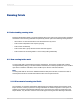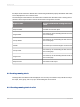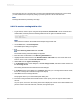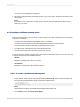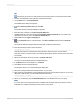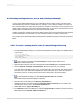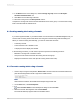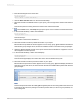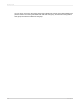User`s guide
10.
In the Reset section of the dialog box, click On change of group and choose Group #1:
Customer.Customer Name - A.
11.
Click OK to save the Running Total field.
12.
Place the running total in the Group Footer section.
Compare the running total amount with the subtotal amount for each group. You will see the running
total is accurate while the subtotal is not.
9.3 Creating running totals using a formula
If you have suppressed data, or your data is based on a formula that occurs WhilePrintingRecords, you
should create a running total formula rather than using the Create Running Total Field dialog box.
When you create a running total manually, you need to create three formulas:
• A summary formula.
• A reset formula to set a variable to zero.
• A display formula to display the variable.
In the following procedure, you will create a report that performs the following functions:
• Maintains a running total of customer orders.
• Groups customer orders and resets the running total for each group.
• Displays the subtotal for each order (the last running total for that order).
9.3.1 To create running totals using a formula
1.
Create a report using the sample data, Xtreme.mdb. Link the Customers and Orders tables and
place the following fields from left to right in the Details section:
{customer.CUSTOMER NAME}
{orders.ORDER ID}
{orders.ORDER AMOUNT}
Note:
Xtreme.mdb is located on the SAP Business Objects Support web site.
2.
On the View menu, click Field Explorer.
3.
Select Formula Fields in the Field Explorer dialog box and click New.
4.
Name the formula "RunningTotal" and click Use Editor.
The Formula Workshop appears with Formula Editor active.
2012-03-14188
Running Totals