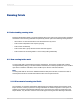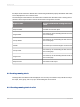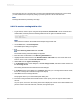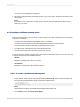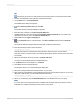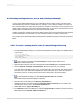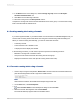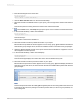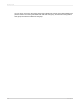User`s guide
The most basic form of a running total is a running total maintained throughout a list. In this tutorial,
you will create this kind of report by setting up a running total for a list of order amounts.
Note:
Running total fields are prefixed by the # sign.
9.2.1.1 To create a running total in a list
1.
To get started, create a report using the sample database, Xtreme.mdb. Link the Customer and
Orders tables, and then place the following fields from left to right in the Details section:
{customer.CUSTOMER NAME}
{orders.ORDER ID}
{orders.ORDER AMOUNT}
Note:
Xtreme.mdb is located on the SAP Business Objects Support web site.
2.
On the View menu, click Field Explorer.
The Field Explorer dialog box appears.
3.
Select Running Total Fields and click New.
The Create Running Total Field dialog box appears.
4.
Enter the name "TotalOrders" in the Running Total Name box.
5.
Highlight Orders.Order Amount in the Available Tables and Fields box, and use the first arrow
button to move it over to the Field to summarize box.
6.
Select sum from the Type of summary list.
7.
In the Evaluate section of the dialog box, click On change of field, and select Orders.Order ID as
the On change of field.
The running total will execute each time this field changes.
8.
In the Reset section of the dialog box, click Never (this gives you a running total that never resets;
that is, the running total continues throughout the report).
9.
Click OK to save the running total field.
The program returns you to the Field Explorer dialog box.
10.
Insert the running total field in the Details section of the report, just to the right of Orders.Order
Amount.
On your report, each row in the running total column displays the current record value added to the
previous values. This total continues, unbroken, through the report.
2012-03-14183
Running Totals