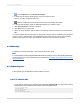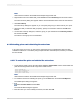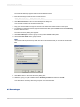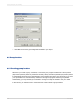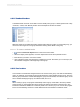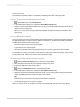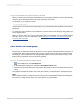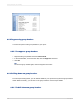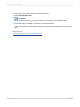User`s guide
8.6.1.2.3 Live headers for groups based on a formula
When you create a group and use a formula field as a sort-and-group-by field, the program automatically
creates a group name field based on the value returned by the formula.
For example, if you create this formula:
{customer.CUSTOMER NAME}[1]
and then group on the formula, the program will group your data based on the first letter in the Customer
Name field.
To create a live group header for a group based on a formula, simply insert the group name field in the
Group Header section.
When you run the report, the "A" group will have the letter "A" as a header, the "B" group will have the
letter "B", and so on. For more information, see Grouping by the first letter of a company name and
Grouping data in intervals.
8.6.1.3 Headers for custom groups
The final type of header is a header for the types of custom groups created when data is grouped in a
specified order. When using specified order grouping, both the name for each group and the records
that belong in it are specified. As in the other grouping situations, the program creates a group name
field for each group based on the group names specified.
8.6.1.3.1 To create a header for custom groups
1.
On the View menu, click Field Explorer.
2.
In the Field Explorer dialog box, expand the Group Name Fields folder.
3.
Select the Group Name field for the custom group and drag it into the Group Header section for that
group.
The program automatically applies each of the group names you assigned to the appropriate groups.
Note:
Make certain that when you assign the names to the groups using the Define Named Group dialog box,
the names you assign are the names you want to appear as group headers.
2012-03-14178
Sorting, Grouping, and Totaling