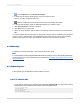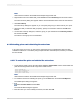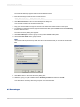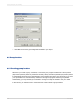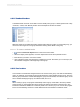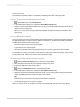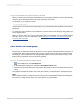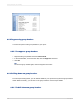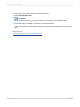User`s guide
Note:
Xtreme.mdb is located on the SAP Business Objects Support web site.
2.
Right-click the Last Year's Sales field, point to Insert and choose Summary from the shortcut menu.
The Insert Summary dialog box appears with the chosen field listed as the field to be summarized.
3.
Click Insert Group.
The Insert Group dialog box appears so you can specify the group you want to add to your report.
4.
Choose the field you want the data grouped by, specify a sort direction and then click OK when
finished.
5.
On the Insert Summary dialog box, select the group you just created from the Summary location
list and then click OK.
The values in each group are now subtotaled.
8.4.2 Extending prices and subtotaling the extensions
In an orders report or invoice, you may need to extend the prices for individual line items and then
subtotal the extensions. You do this by using a simple formula to extend the prices, and then you subtotal
the formula field.
8.4.2.1 To extend the price and subtotal the extensions
1.
To get started, create a report using the sample database, Xtreme.mdb. Link the Orders table and
place the following fields from left to right in the Details section:
{Orders.CUSTOMER ID}
{Orders_Detail.PRODUCT ID}
{Orders_Detail.QUANTITY}
{Orders_Detail.UNIT PRICE}
Note:
Xtreme.mdb is located on the SAP Business Objects Support web site.
2.
To create the formula for extending the prices, go to the View menu and select Field Explorer.
The Field Explorer dialog box appears.
3.
Select Formula Fields and click New.
The Formula Name dialog box appears.
4.
Enter the name you want to identify the formula, and then click OK.
2012-03-14172
Sorting, Grouping, and Totaling