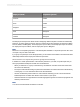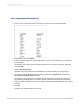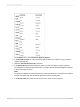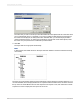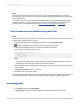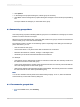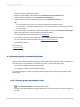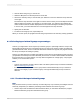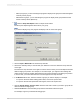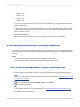User`s guide
• Order 1 = 100
• Order 2 = 90
• Order 3 = 80
• Order 4 = 80
If you set your top N to be three, but you do not select "Include ties," your report will show Order 1,
Order 2, and Order 3.
If, in the same scenario, you do select "Include ties," your report will show Order 1, Order 2, Order
3, and Order 4 even though N is set as three. In this way, the program accommodates the equal
values of orders 3 and 4.
8.
Click OK when finished.
When the program runs the report, it will include only those groups that you specified.
8.3.4 Selecting top or bottom groups or percentages conditionally
If you want your users to choose their own value for a Top N, a Bottom N, or a top or bottom percentage,
create a parameter to prompt for the value that Crystal Reports can then pass to a conditional selection
formula.
Note:
• For groups, the top or bottom N value must be between 1 and 32,766.
• For percentages, the top or bottom N value must be between 0 and 100.
8.3.4.1 To select a conditional number of groups or percentage value
1.
Open or create the report that you want to use for the conditional value or percentage selection.
Note:
This report must contain a group and summary information as described in Selecting top or bottom
N groups or percentages.
2.
In the Field Explorer, select Parameter Fields, and click New.
3.
Create a number parameter.
Tip:
For information about how to create parameters, see Creating a parameter with a static prompt.
4.
Click OK to save your parameter.
2012-03-14170
Sorting, Grouping, and Totaling