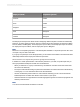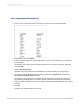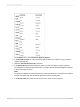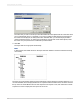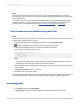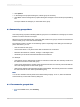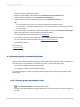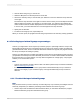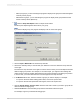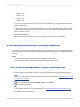User`s guide
The Insert Summary dialog box appears.
2.
Select the desired field to summarize from the Choose the field to summarize list.
3.
Select a summary operation from the Calculate this summary list.
4.
Select a location in which to place the summary from the Summary location list.
Tip:
• You can create a new group for your report by clicking the Insert Group button.
• You can add your summary to all group levels, or you can add it only once to the level you select
as your location.
5.
If you want to display your summary value as a percentage of a total, select Show as a percentage
of from the Options area, and then select a total field from the list.
For more information about percentages, see Percentages.
6.
If you want to summarize across a hierarchy, select Summarize across hierarchy.
For more information about hierarchies, see Grouping data hierarchically.
7.
Click OK when finished.
Related Topics
• Subtotaling data
8.3.2 Ordering groups by summarized values
Groups can be organized in either ascending or descending order by summary value. For example, in
an orders report, if you subtotal the order amount by state, you could order the groups:
• From lowest to highest order amount (ascending).
• From highest to lowest order amount (descending).
You order the groups in a report by summary values using the Group Sort Expert command on the
Report menu.
8.3.2.1 To order groups by summary value
1.
Click Group Sort Expert on the Expert Tools toolbar.
The Group Sort Expert dialog box appears with a tab for each of the groups in the report that has a
summary.
2012-03-14167
Sorting, Grouping, and Totaling