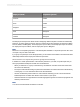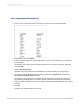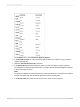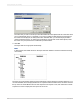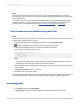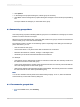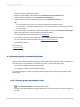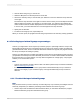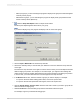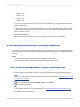User`s guide
Note:
The level at which a name appears in the hierarchy of this report is determined by the number of
employees who report to him or her. Those employees with no one reporting to them are at the lowest
level in the hierarchy.
If you want to, you can now calculate summary fields across your new hierarchical grouping. When
inserting a subtotal, grand total, or summary in the usual manner, select the "Summarize across
hierarchy" option. For more information, see Summarizing grouped data and Subtotaling.
8.2.8.2 To indent a hierarchy without affecting other fields
Note:
For this procedure to work, you must ensure that the value in the Group Indent field of the Hierarchical
Group Options dialog box is set to 0 (zero).
1.
Right-click the field that you grouped hierarchically, and select Size and Position.
2.
Click the Conditional Formula button next to the X position value field.
3.
In the Formula Workshop, enter your conditional X position formula text.
For example, enter formula text such as this:
numbervar hLevel := HierarchyLevel (1);
numbervar deltaX := 0;
if (hLevel > 1) then
deltaX := (hLevel - 1) * 0.4;
deltaX := deltaX * 1440;
Note:
• There are several ways that you can create this formula; this code is an example of one way.
• Positions are measured in twips; there are 1440 twips in an inch.
Search the online help for "HierarchyLevel (GroupingLevel)" to learn more about the function used
in this example.
4.
Click Save and close to return to your report.
5.
Click OK to save your position setting.
Crystal Reports moves the values in your hierarchical data to new positions based on their level in the
hierarchy, but leaves other objects that are on the same lines where you originally placed them.
8.2.9 Editing groups
1.
On the Report menu, click Group Expert.
2.
In the Group By list of the Group Expert dialog box, select the group you want to edit.
2012-03-14165
Sorting, Grouping, and Totaling