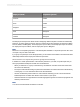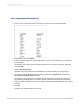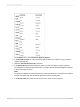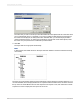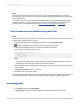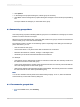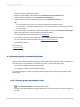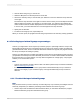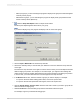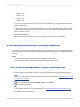User`s guide
8.2.8.1 To group data hierarchically
1.
Create or open a report that contains the data you want to group and sort hierarchically.
2.
On the Insert menu, click Group.
3.
In the Insert Group dialog box, select the field that you want to use as the basis of your hierarchy
(the child field).
For example, if you want to see the hierarchical structure of a company's employees, select the
employee field.
4.
Select in ascending order.
By default, the group header of the report displays the value of the field you are grouping on.
5.
If you want to show a different value in the group header, click the Options tab and select the
Customize Group Name Field check box.
For example, if you grouped by the employee field, at each change of a group you will see the
corresponding employee name. If you want to display a different value (employee ID instead of
employee name), customize the group name field by choosing an alternate data field, or by creating
a formula.
6.
Click OK.
The group you created is added to the report.
2012-03-14162
Sorting, Grouping, and Totaling