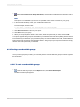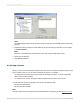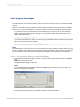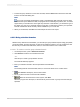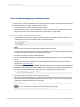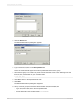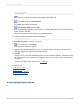User`s guide
{customer.POSTAL CODE}
{customer.COUNTRY}
Note:
Xtreme.mdb is located on the SAP Business Objects Support web site.
2.
On the View menu, click Field Explorer.
The Field Explorer dialog box appears.
3.
Select Formula Fields and click New.
4.
In the Formula Name dialog box, enter the name you want to identify the formula, for example "First
Letter," and then click OK.
The Formula Workshop appears with the Formula Editor active.
5.
Type the following formula into the Formula text box:
{Customer.Customer Name}[1]
6.
Click Save and close to return to your report.
7.
On the Insert menu, click Group.
The Insert Group dialog box appears.
8.
Select the formula field as the field you want your data grouped by from the first drop-down list.
9.
Select the sort direction from the second drop-down list.
10.
Click OK.
You return to your report with the data grouped by the formula field as specified. The data is broken
into groups based on the first letter in the customer's name. The formula provides a live header for
every group.
For more information on live headers, see Live headers.
Related Topics
• Formulas overview
• Grouping data
• Grouping data in intervals
• Creating group headers
8.2.8 Grouping data hierarchically
2012-03-14159
Sorting, Grouping, and Totaling