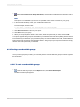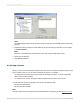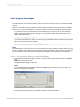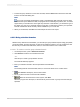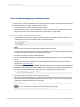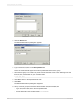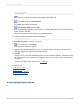User`s guide
• Specify a range of values:
• Type "10000" in the top field.
• Type "25000" in the bottom field.
11.
Click OK to return to the Specified Order tab.
12.
Click New.
The Define Named Group dialog box reappears.
13.
Set up the final group that contains all values over $25,000.
• Type "Over $25,000" in the Group Name field.
• Set the first field so the condition reads: is greater than.
• Type "25000".
14.
Click OK to return to the Specified Order Tab.
15.
Click OK.
The report is grouped by interval in a specified order.
8.2.7 Grouping by the first letter of a company name
You might want to break your data into groups based on the first letter of the company name. For
example, in a customer list you might want all the "A" customers in a group, then all the "B" customers,
and so forth. To do this requires the use of a formula.
Do not worry if you are unfamiliar with formulas. This text will show you what formula you need here
and how to enter it.
You can learn more about creating and editing formulas in Formulas overview.
You are going to create a formula that will extract the first letter of each customer's name. Then you
will group the data using that formula field as the sort-and-group-by field. The program will sort the data
based on the first letter of each customer name and start a new group whenever that letter changes.
8.2.7.1 To group data by the first letter of a company name
1.
To get started, create a report using the sample database, Xtreme.mdb. Link the Customer table
and then place the following fields from left to right in the Details section:
{customer.CUSTOMER NAME}
{customer.REGION}
2012-03-14158
Sorting, Grouping, and Totaling