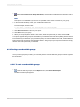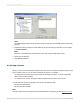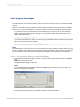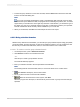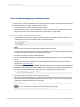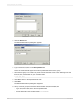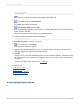User`s guide
8.
Instead of using the formula name (in this case @Percent) in the group selection formula, enter the
formula itself (the formula named @Percent). Thus, instead of using the group selection formula:
{@Percent} < 5
use the group selection formula:
Sum({orders.ORDER AMOUNT}, {customer.REGION})
% Sum({orders.ORDER AMOUNT}) < 5
Now when you print, only the regions that contributed less than 5% will print.
8.2.6 Grouping data in intervals
You may want to group your data into intervals. Age groups, time periods, and sales categories are
some of the interval groupings that can be created. In this example, you will rank customers by the
amount of business they did in the previous year.
This example uses specified order grouping. This kind of grouping lets you specify the records that will
be included in each group. You define the intervals you want and the program will do the rest.
8.2.6.1 To group data in intervals
1.
To get started, create a report using the sample database, Xtreme.mdb. Link the Customer table,
and then place the following fields from left to right in the Details section:
{customer.CUSTOMER NAME}
{customer.REGION}
{customer.POSTAL CODE}
{customer.COUNTRY}
{customer.LAST YEAR'S SALES}
Note:
Xtreme.mdb is located on the SAP Business Objects Support web site.
2.
On the Insert menu, click Group.
3.
Because you want to set up intervals based on the previous year's sales, select Last Year's Sales
as the sort-and-group-by field from the drop-down list on the Insert Group dialog box.
4.
Select in specified order from the second drop-down list.
The Specified Order tab appears in the Insert Group dialog box.
2012-03-14156
Sorting, Grouping, and Totaling