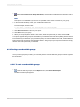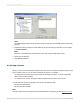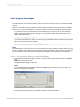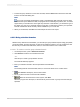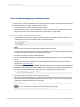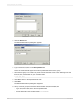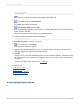User`s guide
3.
To base the group selection on more than one field, click the New tab and choose the next field
from the Choose Field dialog box.
Note:
If you have not already previewed the report or refreshed the data, there will not be any data
saved with the report. Without the data, the program cannot calculate group values; thus, no values
appear when you click the arrow in the right drop-down list. In this situation, you will have to type in
the values you want. If you want real values to work with, you will need to preview your report first.
This will calculate the actual summary values available for you to work with.
4.
When you are finished, click OK in the Select Expert to return to the report.
8.2.5.2 Using selection formulas
With the Group Selection Formula Editor, you can build your group selection request using group fields,
group name fields, and other formulas. As with record selection formulas, your only restriction is that
the formula you create must be Boolean; that is, it must return either a True or False value.
8.2.5.2.1 To create a record or group selection formula
1.
On the Report menu, point to Selection Formulas.
2.
Click Record to create a record selection formula.
- or -
Click Group to create a group selection formula.
The Formula Workshop appears.
3.
Enter your selection formula in the Group Selection Formula Editor.
Note:
The resulting formula must be Boolean; that is, it must return either a True or False value.
4.
Click Check to identify any errors in the formula.
5.
Fix any syntax errors the Formula Checker identifies.
6.
When the formula has the correct syntax, click Save.
When the program runs the report, it will include only those records or groups of records that you
specified.
2012-03-14154
Sorting, Grouping, and Totaling