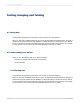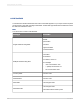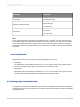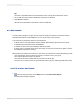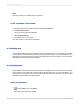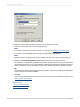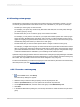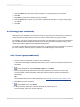User`s guide
7.
Click the <New> tab to add more selection criteria to your specified group, if necessary.
8.
Click OK.
9.
Click New to create more custom groups as necessary.
10.
Click the Others tab to specify how you want to organize the data that is not part of the group(s)
you defined.
11.
Click OK.
8.2.3 Sorting groups conditionally
Although it is often sufficient to choose the sort order for a group in your report when you create the
group, there may be times when you want your users to choose their own group sort order.
For example, if you group a sales report by invoice date, you might want your users to choose whether
they see that data from earliest invoice date to most recent invoice date (ascending order) or most
recent invoice date to earliest invoice date (descending order).
To create a conditional group sort order for this report, you might create a new parameter to prompt for
the user's selection, and then pass this selection to a conditional group sorting formula.
8.2.3.1 To sort a group conditionally
1.
Open or create the report that you want to sort conditionally.
In the case of the example mentioned in this section, open or create a report that contains invoice
information.
2.
In the Field Explorer, select Parameter Fields, and click New.
3.
Create a string parameter that contains the sorting options that you want your users to see.
For this example, create a parameter called Sort Order that has two values: Ascending and
Descending.
Tip:
For information about how to create parameters, see Creating a parameter with a static prompt.
4.
Click OK to save your parameter.
5.
On the Insert menu, click Group.
6.
In the Insert Group dialog box, select the field that you want to group on.
For this example, select your invoice date field.
2012-03-14150
Sorting, Grouping, and Totaling