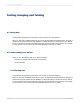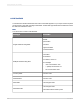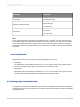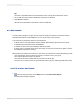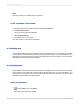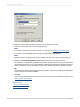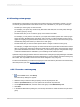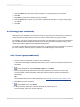User`s guide
8.2.2 Creating custom groups
Usually data is sorted based on the values from a field in the report. Sometimes, however, you may
not want to group data based on the values found in one of the fields on your report. For example:
• The field you want to group on does not exist.
For example, your report may contain a City field and a State field, but no Country field, although
you need to group by country.
• The field exists, but you do not want to group on the values in that field.
For example, you may have a Color field on your report that includes specific color names (Logan
Green, Sky Blue, Emerald Green, Navy Blue, and so on) but you want all shades of each color to
appear as a single group (Greens, Blues, Reds, and so on). In this case you can build custom groups
and manually assign the records you want to be in each group.
• The field exists, but you want to select specific values or ranges of values for each group.
For example, you might want one group to contain records where gross sales are less than a certain
value, a second group where gross sales are greater than a certain value, and a final group where
gross sales fall between two values. In this case, you can build your groups using the same range
of selection facilities that are available to you for building record selection queries.
Specified order grouping provides a solution to these custom sorting and grouping challenges. It enables
you to create both the customized groups that will appear on a report and the records that each group
will contain. The only limitation is that a record can be assigned to only one group.
To follow a tutorial where you create custom groups to rank customers by the amount of business they
did in the previous year, see Grouping data in intervals.
8.2.2.1 To create a custom group
1.
On the Insert menu, click Group.
The Insert Group dialog box appears.
2.
Select the field you want the data grouped by from the top drop-down list.
3.
Select in specified order as your sort option from the second drop-down list.
4.
On the Specified Order tab, enter the name of the group in the Named Group field.
5.
Click New.
6.
In the Define Named Group dialog box, use the drop-down lists to select the data to be part of the
group.
2012-03-14149
Sorting, Grouping, and Totaling