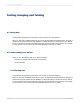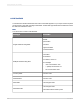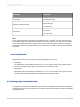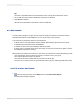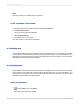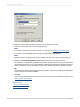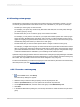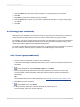User`s guide
2.
Select the field you want the data grouped by from the top drop-down list.
3.
Select the sort direction from the second drop-down list.
Note:
If you want to use a formula for the sort order of your group, see Sorting groups conditionally.
4.
If you want to show a different value in the group header, click the Options tab.
Note:
By default, the group header of the report will display the value of the field you are grouping on.
5.
Select the Customize Group Name Field check box and choose a new group name.
For example, if you grouped by {Customer.CustomerID}, at each change of a group you will see the
corresponding customer ID. If you want to display a different value (customer ID as well as customer
name), customize the group name field by choosing an alternate data field, or creating a formula.
Tip:
To hide the group header name, right-click the group header, select Format Field, and click Suppress
on the Common tab of the Format Editor.
6.
Click OK.
If your records within each group are unsorted, you need to sort the records within each group. See
Sorting records within groups.
Related Topics
• Grouping data in intervals
• Creating group headers
2012-03-14148
Sorting, Grouping, and Totaling