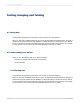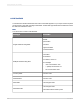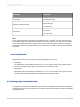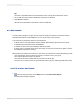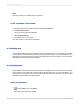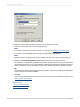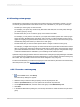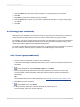User`s guide
Note:
Sort fields that begin with "Group" specify that the sort was done automatically when the data was
grouped.
2.
Highlight the fields that you want to sort by and click the > arrow to add them to the Sort Fields list.
The order of the fields in the Sort Fields list is the initial order by which data is sorted.
Note:
To enable a Sort Control on a field, that field must be included in the Sort Fields list.
3.
Click OK when finished.
4.
Create your Sort Control:
• If you want to use an existing text object:
a.
On your report, right-click the text object that you would like to use as a Sort Control.
b.
Click Bind Sort Control.
The Sort Control dialog box appears.
c.
Select a sort field and click OK.
• If you want to add a new text object:
a.
On the Insert menu, click Sort Control.
b.
Select a sort field and click OK.
c.
Click and drag your cursor to the report location where you would like to insert the Sort
Control.
d.
Enter a name for the new Sort Control, and click outside the text object to complete the
process.
5.
Repeat Step 4 for any other sort controls you want to create.
Users can sort the fields you have selected by clicking the sort arrows that appear beside the text object.
The report promotes the selected field temporarily to the top of the sort order. When a second "Sort
Control" is used, the first is returned to its original position in the sort order and the second is promoted
to the top sort.
2012-03-14146
Sorting, Grouping, and Totaling