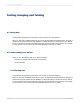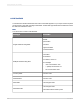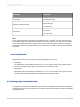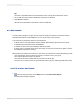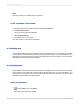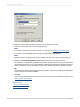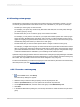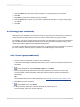User`s guide
In multiple field sorts, the Report Designer first sorts the records based on the values in the first field
selected, putting them in ascending or descending order as specified. When two or more records have
the same field value in the first sort field, the program then sorts those records based on the value in
the second sort field.
For example, if you choose to sort first by the {customer.COUNTRY} field and then by the
{customer.REGION} field, both in ascending order, the report would appear with countries listed in
alphabetic order, and regions within each country listed in alphabetic order. Any other fields, such as
the postal codes within each region, would remain unsorted.
You create single or multiple field sorts using the same procedure.
8.1.2.1 To sort your data
1.
On the Report menu, click Record Sort Expert.
The Record Sort Expert appears.
2.
Highlight the field to be sorted from the Available Fields area.
3.
Click the > arrow.
The selected field is added to the Sort Fields list.
4.
Specify the sort direction.
5.
If sorting by more than one field, highlight the second field you want the data to be sorted by and
add it to the Sort Fields list.
6.
If you want to change the order of fields in the Sort Fields list, highlight the field you want to move
and click the arrow buttons to move it up or down.
2012-03-14144
Sorting, Grouping, and Totaling