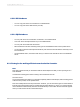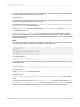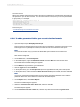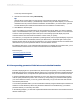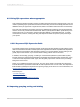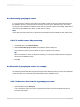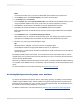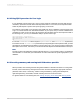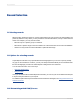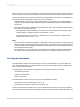User`s guide
A new drop-down list appears.
11.
Click this second list and select {?SalesQuota}.
Tip:
Click the Show Formula button to view the new record selection formula, which appears as:
{Customer.Last Year's Sales} > {?SalesQuota}. Instead of using the Select Expert, you could have
created this formula yourself in the Record Selection Formula Editor. (To see the editor, open the
Formula Workshop and select Record Selection from the Selection Formulas folder.)
12.
Click OK in the Select Expert.
You've now added your parameter field to the record selection formula. When you switch to Preview
mode, or click the Refresh button, you will be prompted for new parameter values. You can then enter
a numeric value representing last year's sales quota. The resulting report will display only those
customers whose Last Year's Sales exceeds the numeric value you specify.
For instance, if you respond to the parameter by entering 40000, then the report will display only those
customers whose sales exceeded $40,000 last year. Notice also, in the bottom right of the Crystal
Reports window, that only 58 records are returned for your report, instead of the 270 records that were
returned before you put the parameter field into a record selection formula.
By enhancing this report, you've retrieved all the information you needed and, at the same time, you've
ensured that the fewest number of records is transferred from the database server.
Related Topics
• Advanced parameter features
• Parameter and prompt overview
• Record Selection
6.5.4 Incorporating parameter fields into record selection formulas
Instead of displaying all of a report's data every time the report is opened, you can create parameter
fields that prompt users to specify the data they want to see. To decrease the amount of data transferred
from the database server, incorporate these parameter fields right into your record selection formula.
In general, parameter fields provide interactivity for users, who respond to the parameter prompts in
order to specify the data they want to see. However, by incorporating your parameter fields right into
your record selection formula, you not only provide interactivity, but you also decrease data transfer
and increase performance.
You can add a parameter field to your record selection formula by using the Select Expert or the Record
Selection Formula Workshop. When using the Record Selection Formula Workshop, you treat the
parameter field as you would any other field.
In the following example, you will create a parameter field and then add it to the record selection formula
with the Select Expert.
2012-03-14124
Designing Optimized Web Reports