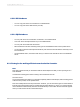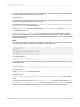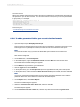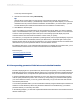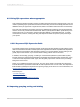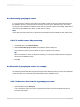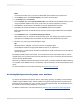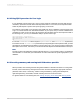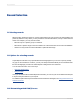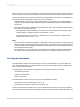User`s guide
Consideration 5
When using multiple expressions that follow the above considerations, separate them with AND and
OR operators—you can also use NOT. You can have several of each, and you can use parentheses
to give priority. For example:
{Orders.Order ID} < Minimum({?number range}) Or
{Orders.Order Amount} >= 1000
(IsNull({Customer.Region}) Or
{Customer.Region} = "BC") And
{Customer.Last Year's Sales} > 2000
Related Topics
• Troubleshooting record selection formulas
6.5.3.1 To add a parameter field to your record selection formula
1.
Open the sample report Group By Intervals.rpt.
Take a moment to navigate the Group tree and see how the data is organized; notice also, in the
bottom right of the Crystal Reports window, that 269 records were returned for this report.
Note:
You'll see this number only if you have the Status Bar option selected on the View menu.
Now click the Design tab.
2.
On the View menu, click Field Explorer.
3.
In the Field Explorer, right-click Parameter Fields and select New from the shortcut menu.
The Create New Parameter dialog box appears.
4.
For the Name of the parameter, type SalesQuota.
5.
Click the Type list and select Number.
6.
In the Options area, go to the Prompt Text option and type What was last year's sales quota?
7.
In the Options area, make sure that the Allow discrete values option is True, and then click OK.
Note:
You've now created the parameter field. The rest of these procedures describe how to add the
parameter field to the record selection formula with the Select Expert.
8.
On the Report menu, click Select Expert.
The Choose Field dialog box appears.
9.
Select the Customer.Last Year's Sales field, and then click OK.
The Select Expert appears.
10.
On the Customer.Last Year's Sales tab, click the drop-down list and select is greater than.
2012-03-14123
Designing Optimized Web Reports