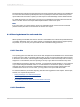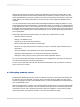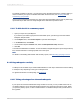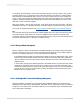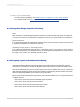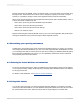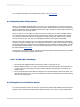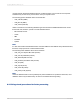User`s guide
Reports with saved data are useful for dealing with data that isn't continually updated. When users
navigate through reports with saved data, and drill down for details on columns or charts, they don't
access the database server directly; instead, they access the saved data. Consequently, reports with
saved data not only minimize data transfer over the network, but also lighten the database server's
workload.
You can schedule these reports within SAP BusinessObjects Business Intelligence platform, so they
automatically refresh from the database on a predetermined basis. For example, if your sales database
is only updated once a day, or once a week, then you can run the report on a similar schedule and save
it with data. Sales representatives then always have access to current sales data, but they aren't hitting
the database every time they open a report. Alternatively, you can refresh reports with saved data on
an as-needed basis.
Saved data is discarded and refreshed when you perform any of these tasks in a report:
• Select the Refresh command.
• Change your database logon.
• Change any of the report's data parameters.
• Add a new field that doesn't exist in the saved data.
• Drill down in a report where "Perform Grouping On Server" is selected, and the details section is
suppressed.
• Verify the database—if the database structure has changed drastically.
• Change the linking parameter on a subreport (the subreport is refreshed).
• Change the order of groups (only for reports in the Report Application Server).
If you do use reports with saved data, incorporate the other suggestions in this section to make sure
your reports are designed for optimum performance.
To save a report with data, first make sure the Save Data with Report option is selected on the File
menu; then Save your report.
6.3.3 Designing summary reports
Designing and distributing summary reports is a relatively easy way to ensure that users quickly find
the data they need over the Web. A summary report can include as much data as any other report.
However, by hiding a summary report's Details section, you avoid overwhelming users with data they
may not immediately need.
When the Details section is hidden, users navigate with the Group tree first, to locate the desired data.
Then, by drilling down on the report, they can request specific data, which is returned quickly without
unnecessary records. This is especially important to improving navigation of long summary reports,
which might consist of hundreds, thousands, or even tens of thousands of pages.
2012-03-14112
Designing Optimized Web Reports