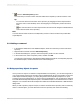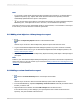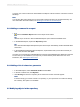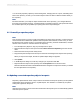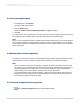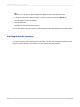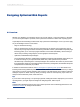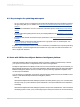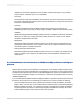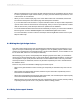User`s guide
You'll see your custom function has been added to the Report Custom Functions node of the Formula
Workshop.
Note:
You can also add custom functions to a report while creating formulas in the Formula Workshop. For
more information about this method, see Creating a formula in the Formula Expert.
5.6.3 Adding a command to a report
1.
Click the Database Expert button on the Expert Tools toolbar.
Tip:
Another way to do this is to click the Database Expert option under the Database menu.
2.
In the Database Expert, expand the Repository folder.
Tip:
If the SAP BusinessObjects Enterprise Explorer doesn't open immediately, double-click Make New
Connection.
3.
In the SAP BusinessObjects Enterprise Explorer, expand folders until you find the command you
want to add, and then click Open.
You'll see your command in the Available Data Sources area of the Database Expert. When the command
is in this area, you can added it to your report as you would add any other data source. For more
information, see Selecting the data source.
5.6.4 Adding a list of values to a parameter
1.
In the Field Explorer, select Parameter Fields and click New.
2.
In the List of Values area, click Dynamic.
3.
Click Existing and choose a repository list of values from the tree view that appears.
Note:
If the list is empty (you cannot connect to a repository, or your report does not contain an existing
list of values), this option is not available.
5.7 Modifying objects in the repository
2012-03-14103
SAP BusinessObjects Enterprise Repository