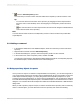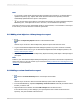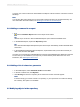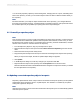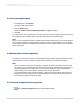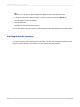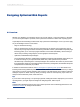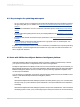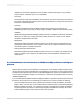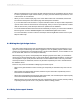User`s guide
2.
Click the Add to Repository button.
You'll see that your custom function has been added to the Repository Custom Functions node.
Tip:
• You can also add a custom function to the repository by dragging it from the Report Custom
Functions node—in the Workshop Tree—and dropping it on a Repository Custom Functions
node.
•
The custom function icon in the Report Custom Functions node changes to indicate that the
custom function exists in the repository.
Note:
You must add all custom functions to the Repository Custom Functions node that is provided with
Crystal Reports.
5.5.4 Adding a command
1.
In the Selected Tables area of the Database Expert, select the command you want to add to the
repository.
2.
Right-click the command and select Add to Repository.
3.
In the Add Item dialog box, specify a name and repository location for the command.
4.
In the Location area, select a repository folder, and then click OK.
You'll find the command in the SAP BusinessObjects Enterprise Explorer, the Repository Explorer,
the Database Expert, and the Set Datasource Location dialog box.
5.6 Using repository objects in reports
Once you have an object or a collection of objects added to the repository, you can start using them in
your Crystal reports. Each type of repository object is added through its own user interface. In the case
of text objects and bitmap images, you simply drag them from the Repository Explorer to a report.
Custom functions are selected when you work in the Formula Workshop, and commands are selected
in the SAP BusinessObjects Enterprise Explorer, the Database Expert, or the Set Datasource Location
dialog box. You can select list-of-values objects from within the Create New Parameter or Edit Parameter
dialog boxes.
When you add a repository object to a report, it remains connected to the repository and is in read-only
mode. To edit the object, you must disconnect it from the repository and unlock its formatting.
2012-03-14101
SAP BusinessObjects Enterprise Repository